An Excel video course from Deskbright:
PivotTable Mastery
Conquering Excel's most complex analytical tool
PivotTable: it's a term that inspires either delight or horror — depending on who you're talking to. Seasoned Excel experts consider the PivotTable to be a critical feature. But those less familiar with this powerful tool can easily waste dozens of hours wrestling with a confusing interface and unclear output.
So, what is a PivotTable, anyway? PivotTables are one of the most commonly-referenced features of Excel for analysts at high-performing firms. Simply put, they're an easy way to summarize large quantities of data quickly and easily.
But using PivotTables can be daunting, and, although powerful, they don't work very well unless you set them up just right.
You've probably played around with PivotTables a bit in Excel already. But here's the thing about PivotTables that not many beginners know:
Learning PivotTables is really hard without a good real-life example.
It makes sense, if you think about it: to learn a complex tool, you need to see a real-life example of how that tool is used. Without context, learning is tough!
Unfortunately, getting your hands on a good sample data set to demonstrate the power of PivotTables is difficult. There are a ton of PivotTable resources online, but none come with .xslx files you can try out yourself — and many of them are scattered and hard to follow.
That's where this course comes in.
This course uses a real-life example and .xslx files to help you master PivotTables in under 3 hours.
It's built around an actual business problem to show you how PivotTables can be used in your work — and it just makes sense. Forget boring lectures, hard-to-understand articles, and ambiguous instructions. We've done away with all the unnecessary fluff and distilled the core of what you need to know into an engaging video course that can be completed in under three hours.
Over the course of 4 bite-sized videos and 3 in-depth text tutorials, you'll learn everything you need to know to make PivotTables in Excel, including:
- What a PivotTable is and why it's useful;
- How to format input data before you create a PivotTable;
- Creating one-dimensional Pivots to summarize data using the SUM function;
- Creating multi-dimensional Pivots to break data out at a more granular level;
- Summarizing data by functions other than SUM (like AVERAGE or COUNT); and
- Grouping column headings within a PivotTable to organize data more effectively.
When you're done, you'll be a PivotTable expert capable of creating and using multi-dimensional Pivots to answer complex business questions. Buy the course today and get ready for the next stage in your professional development.
Not convinced? Try out a free trial of the course and get a sample lesson on us!
Hands-on exercises
At Deskbright, we believe in learning by doing. That's why all of our courses come with a set of hands-on challenges that let you practice your newly-learned skills on your own. Each exercise comes with a comprehensive answer key so that you can check your work and learn through experience.
Your satisfaction is guaranteed.
We offer a 100%, unconditional, 30-day money-back guarantee on all of our courses. If you aren't satisfied for any reason, you can let us know within 30 days of your purchase to get your money back — no questions asked. This means that there's absolutely zero risk on your end!
Want to know more?
No problem! Check out the frequently asked questions below. There's a ton more details on the course; what you'll learn; and your instructor to read through.
What are the requirements?
Microsoft Excel 2007 or later — Windows or Mac!
Who is the target audience?
This course is designed for the intermediate spreadsheet user who is already familiar with Excel's interface, but has never used PivotTables before. Knowledge of the basic SUM, AVERAGE, and COUNT functions is a plus, but not a requirement for this course.
Although this course is recorded on a Windows computer, the formulas and functions we'll learn also work great on a Mac.
How long will it take?
You should be able to complete this course in 2-3 hours. We've saved you time by eliminating all the fluff and making sure you get the highest possible value out of this course per minute spent learning.
What will I learn?
Here's a full Table of Contents for this course:
Introduction
Course introduction
Get started here - we'll go over what you'll learn in this course and how to navigate through sections and lessons.
Prerequisites
Overview of prerequisites
In this lesson, we'll briefly review the prerequisites for completing this course. Don't worry - they're minimal!
Rows, columns, and cells
Learning to manipulate rows, columns, and cells will set a solid foundation for the rest of our work in Excel.
Number formats
In Excel, numerical values can be formatted one of many ways - with or without decimals; with preceding currency symbols; as dates, and more. Learning to properly format numbers is a critical step before we dive into PivotTables.
What is a PivotTable?
What is a PivotTable?
In this module, we'll define 'PivotTable' and look at a sample PivotTable while exploring some of its high-level capabilities.
Prepping the data
Preparing the data
Before creating a PivotTable, we'll need to carefully prepare a set of source data to ensure that it's clean and properly formatted. Without clean source data, it's likely that our PivotTable will contain errors!
Data prep exercise
Now that you've learned how to prepare PivotTable data, it's time to try things out for yourself. Can you convert a large spreadsheet of raw data into properly-formatted PivotTable input?
Creating a simple PivotTable
Simple PivotTables
Now that our data is properly formatted, we can move on to the good stuff: creating a simple PivotTable. In this lesson, we'll explore PivotTable basics and show a simple example of a Pivot in action.
Basic PivotTable exercise
Now that you've learned how to prepare PivotTable data, it's time to try things out for yourself. Can you convert a large spreadsheet of raw data into properly-formatted PivotTable input?
Advanced PivotTables
Pivots in two dimensions
One-dimensional PivotTables like the one we built in the last section are just the beginning! In this module, we'll build an even more advanced PivotTable by displaying data across two dimensions.
2D PivotTables exercise
Now that you've learned about two dimensional PivotTables, it's time to prepare one of your own.
Filtering PivotTables
One of PivotTables' most powerful features is the ability to filter by any row or column on-demand. In this lesson, we'll learn how to apply filters to our PivotTables to refine our data.
Different summaries
Until now, we've been using the SUM function to aggregate data without our PivotTables and cut it across multiple dimensions. But Pivots can also aggregate data using other functions - like AVERAGE and COUNT - for even more complex summaries.
Grouping headings
Sometimes, showing a PivotTable row or column for every data point in our set doesn't make sense. For example, when we're working with dates, it makes sense to show data grouped by year or month rather than individual day. Pivots allow us to do just this!
Conclusion
Conclusion
Over the course of the past few hours, we've learned how to prepare data, create a PivotTable, and format with multiple different styles. Let's review!
Your instructor
This course is taught by master Excel instructor Sam McIntire of Deskbright. Sam taught himself Excel after landing a job at a top management consultancy, and is passionate about sharing his spreadsheet knowledge with others.
With years of experience teaching students around the world advanced Excel skills, his easy-to-follow style is perfect for beginners to advanced learners alike. Sam:
- Has helped thousands of students learn the Excel formulas and functions they need to succeed at work;
- Is an experienced management consultant who learned Excel on-the-job at a top tier firm;
- Has been featured in top business publications like Fast Company, Business.com, and Forbes;
- Has received hundreds of positive reviews and 'thank you' e-mails from students whose work was transformed by his lessons.
In addition to teaching Excel, Sam has founded a number of businesses — most recently, Mosaic, a food company that helps busy professionals eat well.
Quoted in:
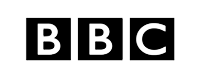
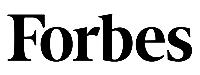

Customer reviews