An Excel video course from Deskbright:
Excel Chart Mastery
Using compelling visuals to make spreadsheets beautiful
Let's face it: most spreadsheets aren't easy on the eyes. Even if an Excel workbook is perfectly constructed, it can be really tough to learn anything useful from — with hard-to-read numbers, cluttered cells, and poor formatting.
Here's why that's a bad thing: a spreadsheet's job is to tell a story. We don't analyze data for the sake of analysis. We do it to learn things about the numbers we're manipulating that help inform business decisions.
Have you ever asked yourself:
- Is my spreadsheet effectively communicating the data I've analyzed?
- Can my manager understand the output of my spreadsheet and take action based on what he or she sees?
- Does it take too long to identify the important takeaways of my Excel work?
- Are the poor visuals in my spreadsheets detracting from the overall quality of my work?
If so, it may be time to start focusing the output of your workbooks around charts and graphs. After all, the old saying really is true:
When it comes to spreadsheets a picture is worth a thousand words.
Unfortunately, learning to create compelling Excel charts can be tough. If you've tried doing things on your own, you've probably realized that something always seems to go wrong. And good resources that teach the principles of Excel charting — and provide real-life examples — are few and far between.
That's where this course comes in.
This course uses a real-life example and .xslx files to help you master Excel charts in under 3 hours.
It's built around an actual business problem to show you how charts can be used in your work — and it just makes sense. Forget boring lectures, hard-to-understand articles, and ambiguous instructions. We've done away with all the unnecessary fluff and distilled the core of what you need to know into an engaging video course that can be completed in under three hours.
Over the course of 5 bite-sized videos, you'll learn everything you need to know to make charts and graphs in Excel, including:
- How to format input data for easy insertion into a Chart;
- Different chart types — like bars, stacked bars, lines, and waterfalls;
- Formatting charts with axis titles, legends, colors, and more;
- Adding data labels and data tables to your charts for easy viewing; and
- Constructing scatter plots with linear regressions to make predictions based on historical data.
When you're done, you'll be a charting expert, and your Excel workbooks will be clear, compelling, and visually beautiful. Buy the course today and get ready for the next stage in your professional development.
Not convinced? Try out a free trial of the course and get a sample lesson on us!
Hands-on exercises
At Deskbright, we believe in learning by doing. That's why all of our courses come with a set of hands-on challenges that let you practice your newly-learned skills on your own. Each exercise comes with a comprehensive answer key so that you can check your work and learn through experience.
Your satisfaction is guaranteed.
We offer a 100%, unconditional, 30-day money-back guarantee on all of our courses. If you aren't satisfied for any reason, you can let us know within 30 days of your purchase to get your money back — no questions asked. This means that there's absolutely zero risk on your end!
Want to know more?
No problem! Check out the frequently asked questions below. There's a ton more details on the course; what you'll learn; and your instructor to read through.
What are the requirements?
Microsoft Excel 2007 or later — Windows or Mac!
Who is the target audience?
This course is designed for the intermediate spreadsheet user who is already familiar with Excel's interface. Familiarity with PivotTables is also a plus, as we'll be using some very basic PivotTables to format our chart input data.
If you want to learn how to leverage the power of Excel to create beautiful, easy-to-read charts and graphs, this course is for you.
Although this course is recorded on a Windows computer, the formulas and functions we'll learn also work great on a Mac.
How long will it take?
You should be able to complete this course in 2-3 hours. We've saved you time by eliminating all the fluff and making sure you get the highest possible value out of this course per minute spent learning.
What will I learn?
Here's a full Table of Contents for this course:
Introduction
Introduction
Welcome to the class! Let's get started with a brief overview of what we'll learn and how to navigate your new course.
Prerequisites
Prerequisites
Before diving into our course, there are a couple of important prerequisite lessons we'll need to learn. Don't worry - they're minimal!
Function basics
Let's review the basics of Excel formulas and functions to build a foundation for some of the capabilities we'll use when creating our charts.
Paste special
The Paste Special command has many uses, but we'll use it to convert formulas to values before we create our charts.
SUMIF
Excel's SUMIF function allows you to take the sum of a column or row of data conditional upon a particular criteria row.
SUMIFS
SUMIFS is very similar to Excel's SUMIF function, but it allows you to take the sum of a range based on multiple criteria rather than using a single condit
Data formatting
Why format data?
Before we jump into chart creation, we'll need to format our input data. Let's learn why data formatting is important!
Formatting input data
Before creating a chart, we'll need to carefully prepare a set of source data to ensure that it's clean and properly formatted. Without clean source data, it's likely that our chart will contain errors!
Formatting exercise
Now that you've learned how to prepare chart data, it's time to try things out for yourself. Can you convert a large spreadsheet of raw data into properly-formatted chart input?
Creating a chart
Creating a chart
Now that our data is properly formatted, we can move on to the good stuff: creating a simple chart. In this lesson, we'll explore chart basics and show a simple example of a chart in action.
Exercise: Create a chart
Now that you've learned how to create a chart, it's time to try things out for yourself. Can you convert our formatted input data into a beautiful Excel chart?
Formatting a chart
Formatting charts
Creating simple charts is just the beginning. We can also format our charts to make them easier to read - and better to look at!
Chart formatting exercise
Let's start with the chart we created in the last exercise, and add on some formatting options to make it even easier to read.
Data labels
For more data-centric charts, we can use an Excel tool called 'data labels' to ensure that exact values are displayed along with our graph visuals.
Data label exercise
Can you add data labels and data tables to our chart to make the values it displays explicit for viewers?
Linear regressions
Linear regressions
A 'linear regression' is a tool used to help identify a generic trend line within a scattered set of data. Let's learn about them here!
Regressions exercise
Can you create a linear regression line through a scatter plot to identify trends and make predictions about the future?
Conclusion
Conclusion
This marks the conclusion of our charts course! Check in here to review what we've learned.
Your instructor
This course is taught by master Excel instructor Sam McIntire of Deskbright. Sam taught himself Excel after landing a job at a top management consultancy, and is passionate about sharing his spreadsheet knowledge with others.
With years of experience teaching students around the world advanced Excel skills, his easy-to-follow style is perfect for beginners to advanced learners alike. Sam:
- Has helped thousands of students learn the Excel formulas and functions they need to succeed at work;
- Is an experienced management consultant who learned Excel on-the-job at a top tier firm;
- Has been featured in top business publications like Fast Company, Business.com, and Forbes;
- Has received hundreds of positive reviews and 'thank you' e-mails from students whose work was transformed by his lessons.
In addition to teaching Excel, Sam has founded a number of businesses — most recently, Mosaic, a food company that helps busy professionals eat well.
Quoted in:
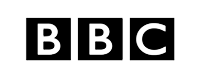
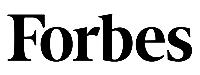

Customer reviews