Using VLOOKUP with multiple values
The
But sometimes, a simple lookup is not enough. There are times during which you may need to reference a result based on multiple values rather than a single criteria. Is it possible to do this using
Defining the problem
Take a look at the spreadsheet below, which lists the number of cookies and brownies sold by SnackWorld by month.
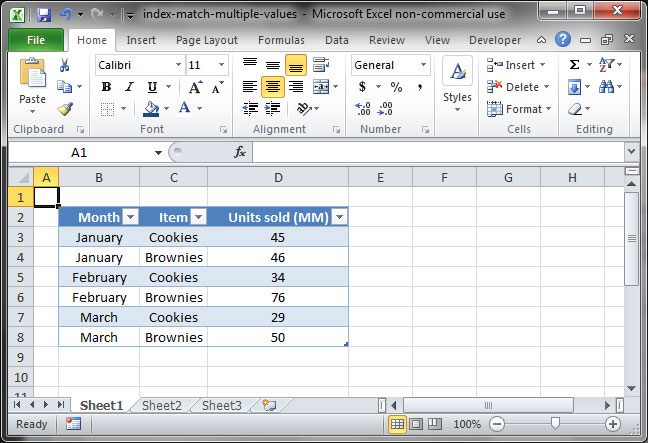
We want to know whether there is an easy way to look up the number of items sold for any given month-snack combination — for example, the number of cookies sold in February.
The solution
The good news is, there is a solution to this problem. The bad news is, it doesn't have to do with
The
To get started looking up on multiple criteria with
- First, read our introduction to INDEX MATCH. This article will give you important background on the basics of the formula and why it is better than
VLOOKUP in many scenarios. - Then, read our article on looking up against multiple criteria using INDEX MATCH. This is a more advanced tutorial that will show you how to solve the above problem quickly and easily.
Once you've read the above articles, you'll have a thorough understanding of how to perform a lookup based on multiple values in Excel.
Save an hour of work a day with these 5 advanced Excel tricks
Work smarter, not harder. Sign up for our 5-day mini-course to receive must-learn lessons on getting Excel to do your work for you.
- How to create beautiful table formatting instantly...
- Why to rethink the way you do VLOOKUPs...
- Plus, we'll reveal why you shouldn't use PivotTables and what to use instead...